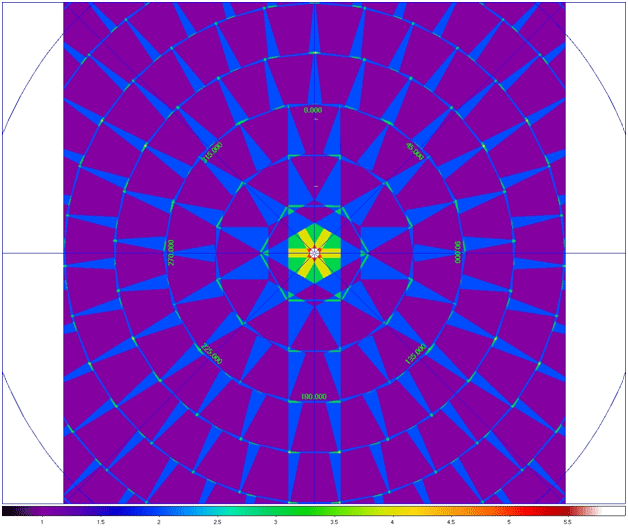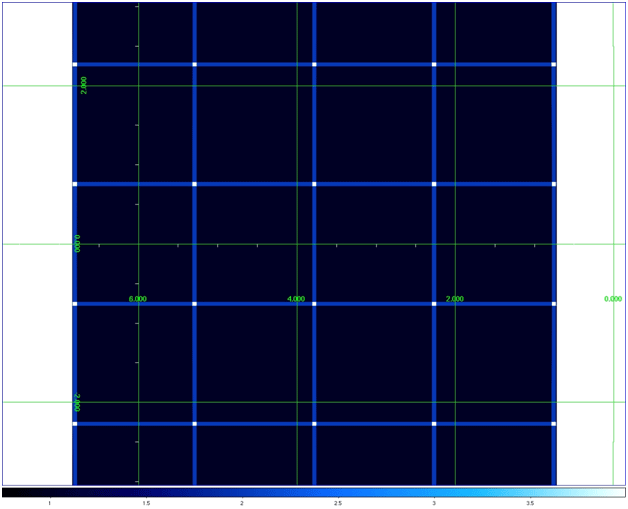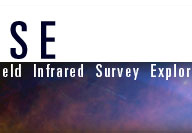
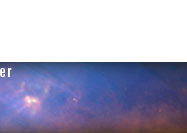
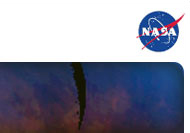
|
1 | Introduction Searching for “Fixed” Objects in the Sky If you are looking for an object that is relatively stationary in the sky (i.e. not an asteroid, comet, or other object located in the Solar System) then follow these instructions. If you are looking for an object in the Solar System then please skip ahead to Section 6: Finding Objects That Are in the Solar System. For this section, always keep the default settings for Image Set: All-Sky Release and Single Object.
Name: This can be the common name or catalog name of an astronomical object. The system will use two astronomical online databases to recognize the name: SIMBAD or NED Coordinates: If the object name is not recognized, or you are looking for a specific spot in the sky, you may search using astronomical coordinates. You may use equatorial coordinates (commonly referred to as Right Ascension and Declination - Equinox 2000 is assumed unless otherwise stated, e.g. 'J1950') or galactic coordinates. Equatorial coordinates can be give in sexigesimal format (HH MM SS, +/-DD MM SS) or decimal degrees (DDD.DDDDD,+/-DD.DDDDD). Galactic coordinates are given in decimal degrees. Example: (enter any one of the following to search for the same object, a galaxy): 2) After getting the position of the object you wish to search for, you now have several options to choose from for selecting the image(s) to be retrieved. To understand these choices it is useful know a bit more about the data… As WISE orbited Earth, it captured four simultaneous images (one per wavelength band) of each piece of sky every 11 seconds. Each orbit, the telescope scanned a circle slightly different from the last. So there was a good deal of overlap from orbit to orbit, especially near the ecliptic poles. After 6 months the mission had covered the entire sky and any given place in the sky had been covered several times. This animation shows this clearly. The data available online are both the individual frames, (also known as single exposures) and an atlas of images that are made by combining the multiple exposures together. The advantages of the combined (atlas) images are that they achieve greater sensitivity to faint objects, have reduced instrumental noise, and have some instrumental artifacts as well as moving objects removed. The combined images are square in shape (1.5 x 1.5 degrees) and are called tiles. The tiles are quilted together to form the WISE image atlas. Long story short; 'Atlas' images are bigger, higher-qualilty, and nicer-looking than the 'Single Exposure' images. Here is an image showing how the tiles are quilted together near the celestial poles. The colors represent the number of overlapping tiles for each section of the sky, with purple being the minimum (1) and white being the maximum (6). Note the large amount of overlap right near and at the pole: Here is an image showing the quilting pattern of atlas tiles at the celestial equator (notice the very minimal amount of overlap—the blue lines indicate an overlap of 1 tile and white is an overlap of 4): 3) You will need to select a Search Type and Region. There are four possible search types. The first search type is “Image contains target.” This means you are looking for images that contain the object coordinates determined in step 1. For this search type, there are also two more options (found just beneath on the same screen):
The second search type is “Image covers entire search region.” In this type of search it is assumed that you are searching for a region around the coordinates, rather than only at the point of the coordinates, and that you want to find images covering that entire region. This has the same options as above, along with one more additional option:
The third search type is “Image is entirely enclosed by search region.” This option is useful for finding only images located fully inside of a search region. For example, if you are looking for all of the atlas tiles inside of a 7x7 degree patch of sky centered on a specific object or coordinates, and do not want any of the tiles that spill off of the edge of that region. This search type has only one option (search region size) and will return all images that completely fit inside the search region. The search region size must be at least twice the distance from the search coordinates to the furthest edge of the full sized image, or else there will be no images found. In the example of M81, the galaxy lies in the lower right corner of an atlas tile. It is farthest away from the left edge, at a distance of about 1.44 degrees. So the search region size must be at least 2.88 degrees or larger in order to completely contain one tile containing the search coordinates. The fourth search type is “Any pixel overlaps search region.” This search type is similar to the one above, however it returns any images that contain any part of a search region. It has only one option (search region size) and will return all images that cover any portion of the search region. 4) You can select to search images from specific WISE wavelengths: W1 = 3.4 Microns 5)Finally, you can select to retrieve the single exposures or atlas tiles or both. Single Exposure: the individual exposures taken by the telescope. These images have only been minimally processed and cover 47x47 arc minutes. |
|
|||