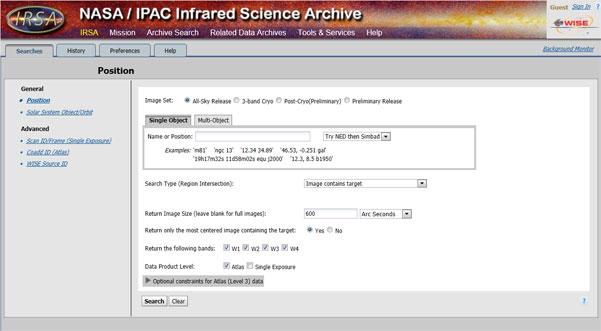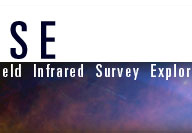
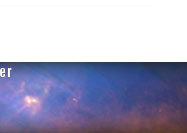
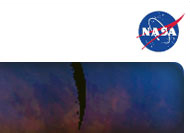
|
1 | Introduction Getting Started Note 1: These instructions are specifically for helping you locate and download images. The WISE image service also features a wide variety of tools for interacting with WISE image data, including a source catalog containing detailed scientific information on the objects observed by WISE. There are help pages at IRSA explaining these features (found by clicking the question mark in the upper right portion of the screen). Please refer to the help pages for full explanations of those features. This tutorial will primarily focus on the most simple scenarios for finding and downloading WISE image. Note 2: The images that can be downloaded from WISE are in a file format called FITS (Flexible Image Transport System). More information about FITS files can be found in the Creating Color Pictures Tutorial, along with several recommendations for free software programs that will open and process FITS files. Here is the home screen for searching the WISE archive with default search settings checked. Once you are here, continue on to the next instructions. If at any point while going through these instrucitons you would like to know more technical and detailed information, please visit the WISE section of the Infrared Science Archive(IRSA): |
|
|||